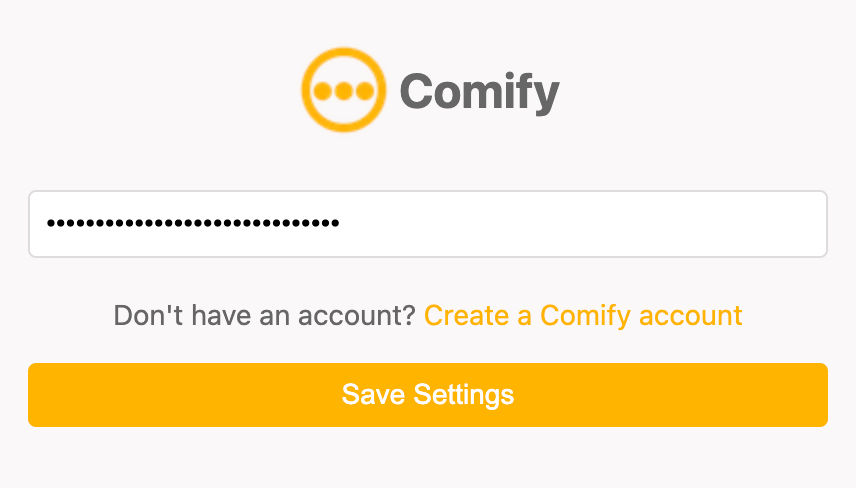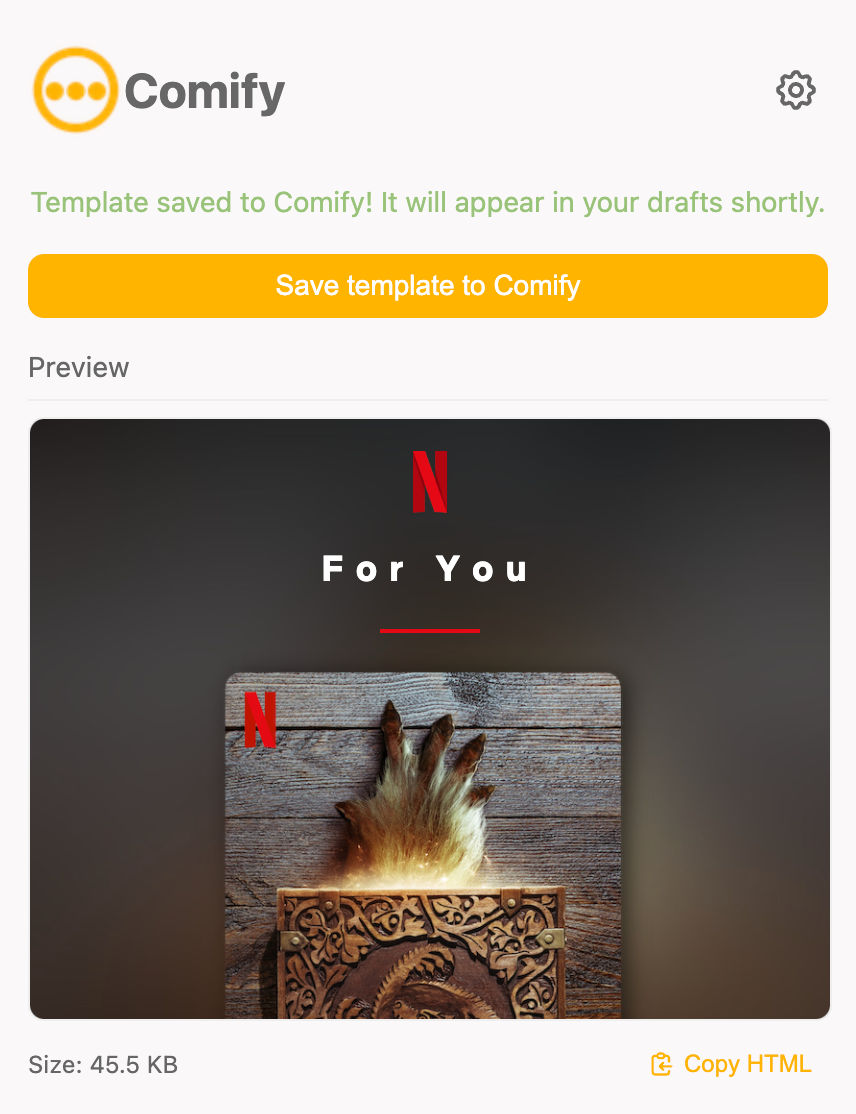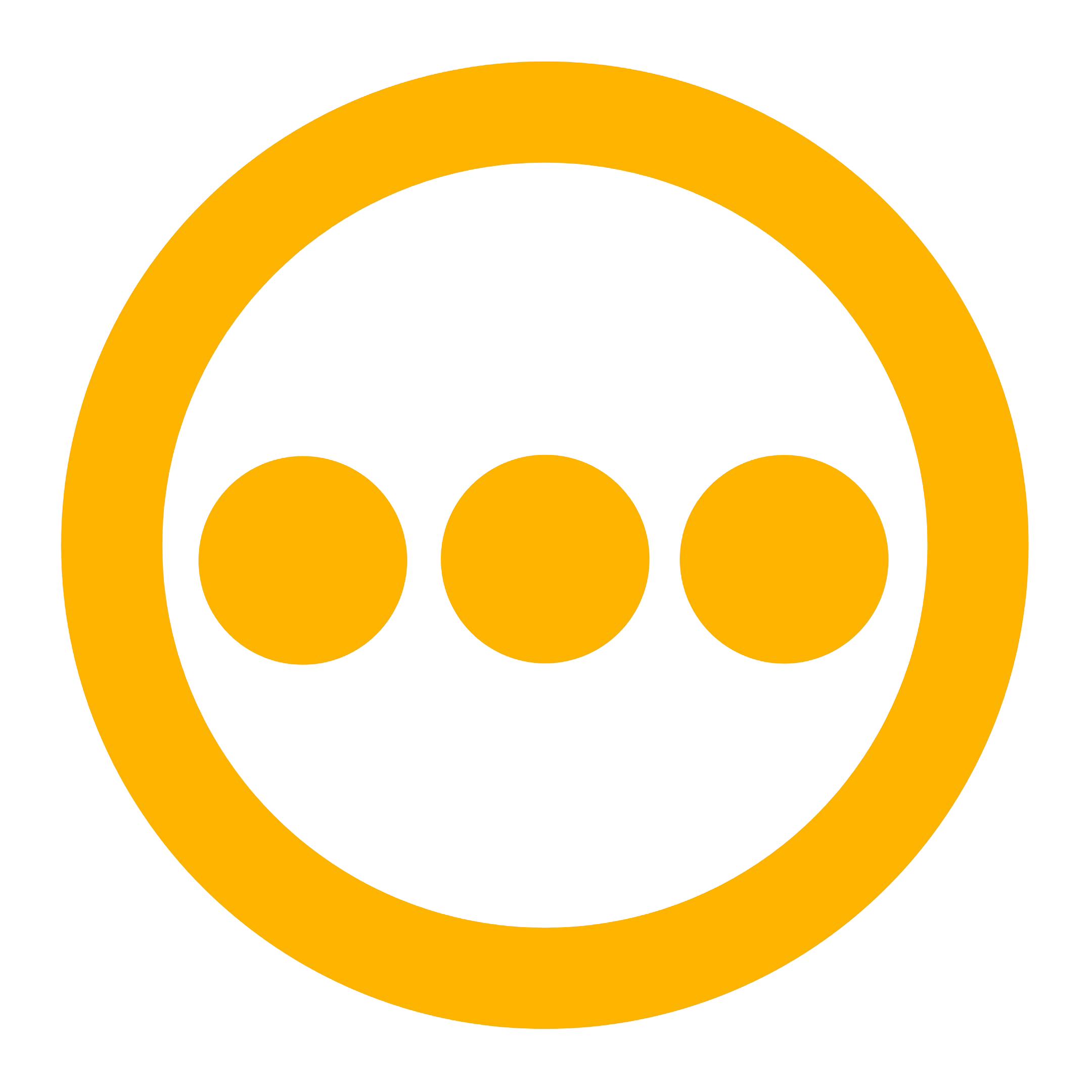Skip to main contentWhy Use the Chrome Extension?
The Comify Chrome Extension solves several key challenges when working with email templates:
- Save Time and Resources: Eliminate the need to manually recreate email designs from scratch or hire designers for every template.
- Capture Successful Designs: When you receive a well-designed email that generates engagement, you can instantly save it as a template for your own campaigns.
- Maintain Design Consistency: Preserve all formatting, styles, images, and layouts exactly as they appear in the original email.
- Simplify Workflow: With just two clicks, transform any Gmail email into a ready-to-use template in your Comify account.
- Improve Team Collaboration: Anyone on your team can capture great email designs and make them available to the entire organization.
Installation
- Visit the Chrome Web Store and search for “Comify Chrome Extension”
- Click Add to Chrome to install the extension
- Once installed, you’ll see the Comify icon in your Chrome extensions toolbar
Setting Up the Extension
- Click on the Comify Chrome extension icon in your browser toolbar
- You’ll be prompted to enter your Comify API Key
- Enter your API Key and click Save Settings
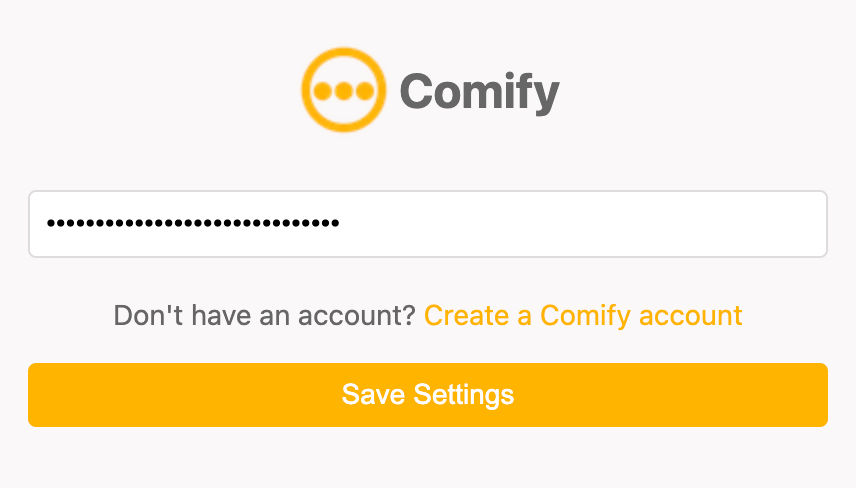
Syncing Emails to Comify
Step 1: Open Gmail
Navigate to Gmail and log in to your account.
Step 2: Select an Email
Open the email you want to sync to Comify. This can be from your inbox, sent items, or any other folder.
Step 3: Sync to Comify
-
With the email open, click on the Comify Chrome extension icon in your browser toolbar
-
Click the Sync to Comify button in the extension popup
-
You’ll see a confirmation message when the email has been successfully synced
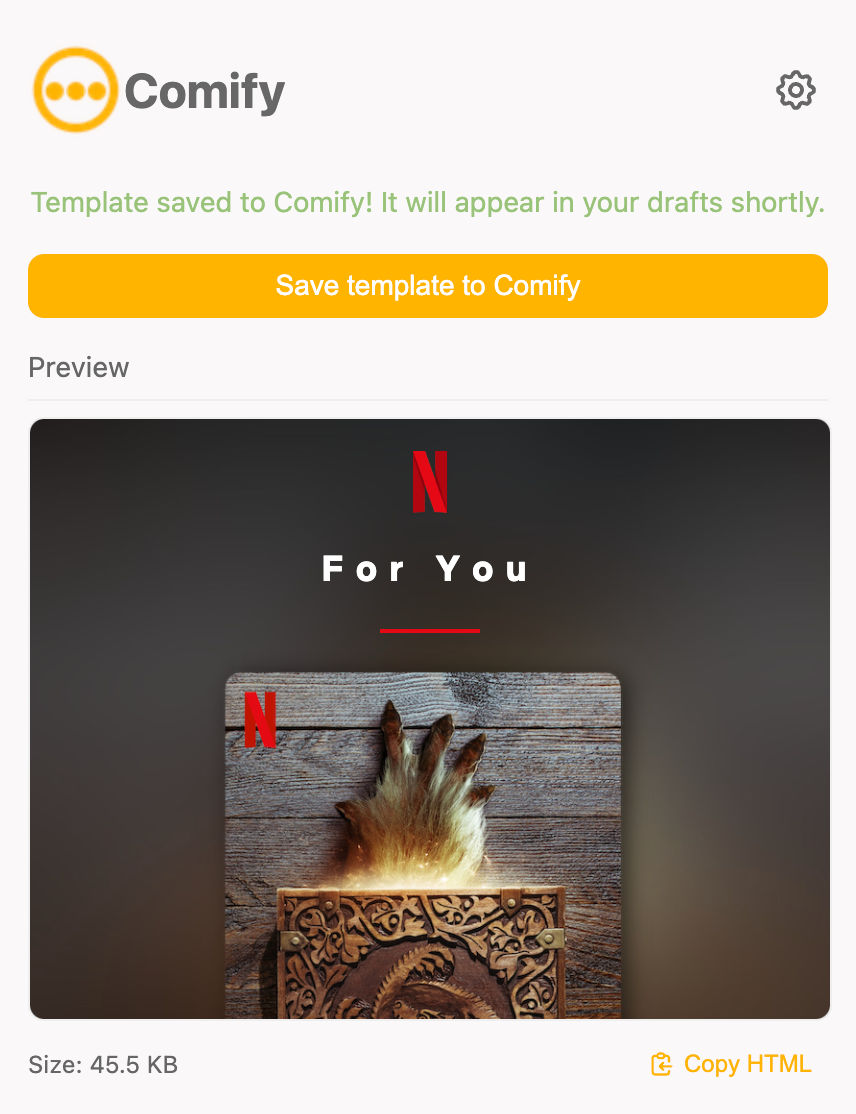
Accessing Synced Email Templates
Once you’ve synced an email to Comify, it will be available in your draft templates section:
- Log in to your Comify account
- Navigate to Manage Templates > Email > Draft Templates
- You’ll see your synced email in the list of draft templates, it might take a few seconds to appear.
- The template will include all content, formatting, and images from the original email
Editing and Publishing Templates
Follow the documentation for Editing and Publishing Email Templates for more details.
Use Cases
Marketing Teams
- Quickly save competitor email designs for inspiration
- Archive successful campaign emails from other brands
- Build a library of design patterns and layouts
Customer Success Teams
- Create templates from customer onboarding emails
- Save support response templates from high-performing agents
- Standardize customer communication formats
Product Teams
- Capture effective product announcement emails
- Save user engagement emails from other products
- Create templates for feature release communications
Best Practices
- Sync emails that have well-designed layouts for the best results
- Clean up synced templates by removing any unnecessary content before publishing
- Organize your templates with proper naming conventions for easy access
- Preview your templates before making them live
Troubleshooting
Extension Not Connecting
- Ensure you’re entering the correct Comify credentials
- Try refreshing the Gmail page after installing the extension